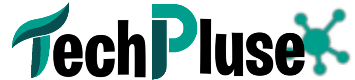Can Monitor Work Without PC: Detailed Information
Are you tired of PC monitor dependency? Imagine the freedom of being able to use your monitor with any device you want, like your gaming console, streaming device, or even your phone.
But is it possible for a monitor to work without a PC? Learn about the capabilities and limitations of standalone monitors and how they can revolutionize your media consumption and gaming experience.
A monitor is a device that displays an image generated by a computer or other device. It typically relies on a PC or laptop to display an image, but some monitors are capable of functioning without a PC.
These standalone monitors can be connected to other devices such as a cable box, DVD player, or gaming console to display an image.
Additionally, some monitors have built-in features such as USB ports, speakers, and a tuner, which allows them to work as a standalone device for viewing media or browsing the internet.
In this article, we will explore the capabilities and limitations of standalone monitors, and how they can offer a new level of convenience and flexibility for media consumption and gaming.
What Are Standalone Monitors?

Before we discuss the capabilities and limitations of standalone monitors, it is important to know the difference between a stand-alone monitor and a desktop monitor.
The main difference between a standalone monitor and a PC monitor is that a standalone monitor can function independently from a PC. In contrast, a PC monitor relies on a PC to display an image.
A standalone monitor has built-in features such as speakers, USB ports, and others, which allow it to display images from other sources such as a cable box, DVD player, or gaming console.
It also can connect to other devices such as smartphones or tablets through an HDMI cable. Additionally, some standalone monitors have built-in web browsers, allowing users to access the internet directly from the monitor without needing a PC.
On the other hand, a PC monitor is used to display the output of a computer. It does not have the built-in capabilities of a standalone monitor and relies on the computer to provide the image and any additional functionality.
A PC monitor can also be connected to other devices like a gaming console or streaming device, but it will require additional hardware or software to display the image.
A standalone monitor is designed to work independently from a PC and can perform multiple functions, while a desktop monitor is designed to be used primarily with a computer, and its capabilities are limited to the connection with a PC.
How to Use Your Monitor without a PC?
Are you looking for a way to use your monitor without a PC? With the rise of streaming devices, gaming consoles, and laptops, it’s becoming more common to use a monitor without a PC.
Here, we will show you how to connect your device to your monitor and use it as a display. Whether you want to play games, watch movies or simply extend your workspace, you’ll learn how to do it in a few easy steps. So, let’s get started.
Create a list of all necessary items before starting:
Before beginning, ensure that your cable or satellite provider has a DVI or HDMI cable box. Additionally, you will need speakers. I used a Sony stereo with a remote control.
If your cable box has HDMI output, you will also need an HDMI to DVI cable, as most monitors do not have HDMI input.
Selecting a Display:
The next step is to choose a display. The monitor should have certain specifications. It must be HDCP compliant and have a DVI or HDMI port. A widescreen monitor is not necessary but it is recommended.
Additionally, ensure that it can display in 1080p resolution or higher. I used an Asus Rog series monitor as an example, which has a resolution of up to 1080p and it is one of the most affordable high-end HDTVs.
Preparing for Setup:
The setup is now complete. Don’t worry if there is no image on your screen initially. Your cable box is likely trying to display a resolution that your monitor cannot support. Make sure to know how to enter HD setup mode or adjust the maximum resolution.
Once you’ve found the instructions, follow them to set your monitor’s maximum resolution to that value, most likely 1080p.
It’s also possible that your cable box will inform you that your monitor is not HDCP compliant. This means you either have the wrong type of monitor or, like in my case, the warning will flash briefly every time the display is turned on.
Additional Considerations:
Your monitor may be wall-mounted by TigerDirect, but it may not be able to swivel. Installing and configuring the software was straightforward. The monitor may also be used for other purposes, such as connecting your computer.
Connecting my monitor restores it to its previous condition, so if I turn off the cable box when it is on and turn it on again, the monitor will turn on as well.
How to Connect Monitor to Your TV

Attach the display cable, either HDMI or VGA, as illustrated. Here, we are using HDMI, so connect the HDMI cable to the TV device and then plug the other end into the monitor.
- Connect the power cable for both the monitor and the TV device.
- If using an RF cable or antenna cable, connect it to the TV device.
- For AV cables, connect the three-wire cables.
- Turn on both the monitor and TV device, and you’re ready to go.
In some cases, a monitor has a built-in card or device attached to it. In this case, the only thing you need to do is connect your RF cable or TV antenna cable and select the input as TV to use your monitor as a TV without a PC or computer.
How to Connect Monitor to Your Laptop
The Digital Visual Interface (DVI) is the oldest of all the display options and has the lowest video quality. However, it can still support a resolution of up to 2560 x 1600p. If you have an older computer screen, it likely only has a DVI input.
A DVI cable can easily connect your laptop to the display, but the video quality may not be impressive. For a high-end display, consider upgrading your monitor.
How Do I Connect My Pc To My PC Wirelessly?
If you want to connect your PC to another PC wirelessly? Then, follow these simple steps to set up a wireless network connection and easily share files and resources between the two computers.
- On both PCs, make sure that the wireless adapters are enabled and working properly.
- On one of the PCs, go to the “Control Panel” and click “Network and Sharing Center“.
- Click on “Set up a new connection or network.”
- Select “Set up a wireless ad-hoc (computer-to-computer) network”
- Follow the prompts to name the network and set a security key (password) for the network.
- On the other PC, go to the “Control Panel” and click “Network and Sharing Center“.
- Click on “Connect to a network.”
- Select the wireless network that you just set up and enter the security key.
- Once connected, you should be able to access files and share resources on both PCs.
Note: If your computers are running on different operating systems, the steps may vary, also you need to make sure that both computers are on the same network and have the necessary permissions to share files and resources.
Do you need a PC for a Monitor?
A monitor is a display device that displays the visual output from a computer. To use a monitor, you will need a device that can generate the visual output, such as a personal computer (PC) or a laptop.
You can connect the monitor to your PC using a VGA, DVI, HDMI, or DisplayPort cable. Some monitors also come with built-in speakers and USB ports for additional connectivity options.
It’s worth mentioning that some monitors are designed to work as a standalone devices, such as smart monitors, these monitors have built-in operating systems and can work as a PC by themselves, but it depends on the brand and the model.
Can You Play Games on A Monitor Without A PC?
Some monitors are designed to work as a standalone devices and can be used to play games without a PC. These monitors are known as smart monitors and have built-in operating systems and processors. They can run apps and games directly from the monitor, without the need for a separate computer.
However, the availability of games and apps that can run on smart monitors is limited compared to a PC, and the gaming performance may not be as good as on a dedicated gaming PC.
Also, compatibility with some games and apps may vary depending on the brand and the model of the monitor.
Can Monitor Work Without PC?
Yes, it is possible to use a monitor without a PC. Some monitors come with built-in operating systems and can be used as a standalone devices.
These monitors, also known as “smart monitors,” can connect to the internet and run apps, such as streaming services, web browsers, and games.
Some of these monitors have built-in speakers, cameras, and microphones as well, which makes them more similar to a tablet or an all-in-one computer.
Final Verdict:
I hope this article has helped you understand the capabilities and limitations of standalone monitors, and how they can revolutionize your media consumption and gaming experience.
These monitors provide a new level of convenience and flexibility, allowing you to connect to a variety of devices and use them without the need for a PC. With the increasing availability of smart monitors and the growing popularity of streaming services, the standalone monitor is becoming a more viable option for many users.
It’s a perfect way to break the dependency on traditional PC monitors and enjoy your favorite content on your terms.
Whether you’re looking to play games, watch movies or simply extend your workspace, a standalone monitor offers a new level of freedom and flexibility that you won’t find with traditional desktop monitors.
Frequently Asked Questions?
Q.1: Are standalone monitors better than PC monitors?
However, if you plan to use the monitor mainly for work or other tasks that require a high-performance computer, a PC monitor may be a better option.
Q.2: Can a monitor be used as a TV?
You can purchase a TV tuner device that connects to your computer via USB, or you can connect a cable or satellite TV box to your computer using an HDMI cable.
Q.3: Is a PC cheaper than a laptop?
In general, a desktop PC will have a lower cost than a laptop with similar specifications because desktop PCs are typically easier to upgrade and repair, also they are less expensive to manufacture than laptops.
In general, a desktop PC will have a lower cost than a laptop with similar specifications because desktop PCs are typically easier to upgrade and repair, also they are less expensive to manufacture than laptops.