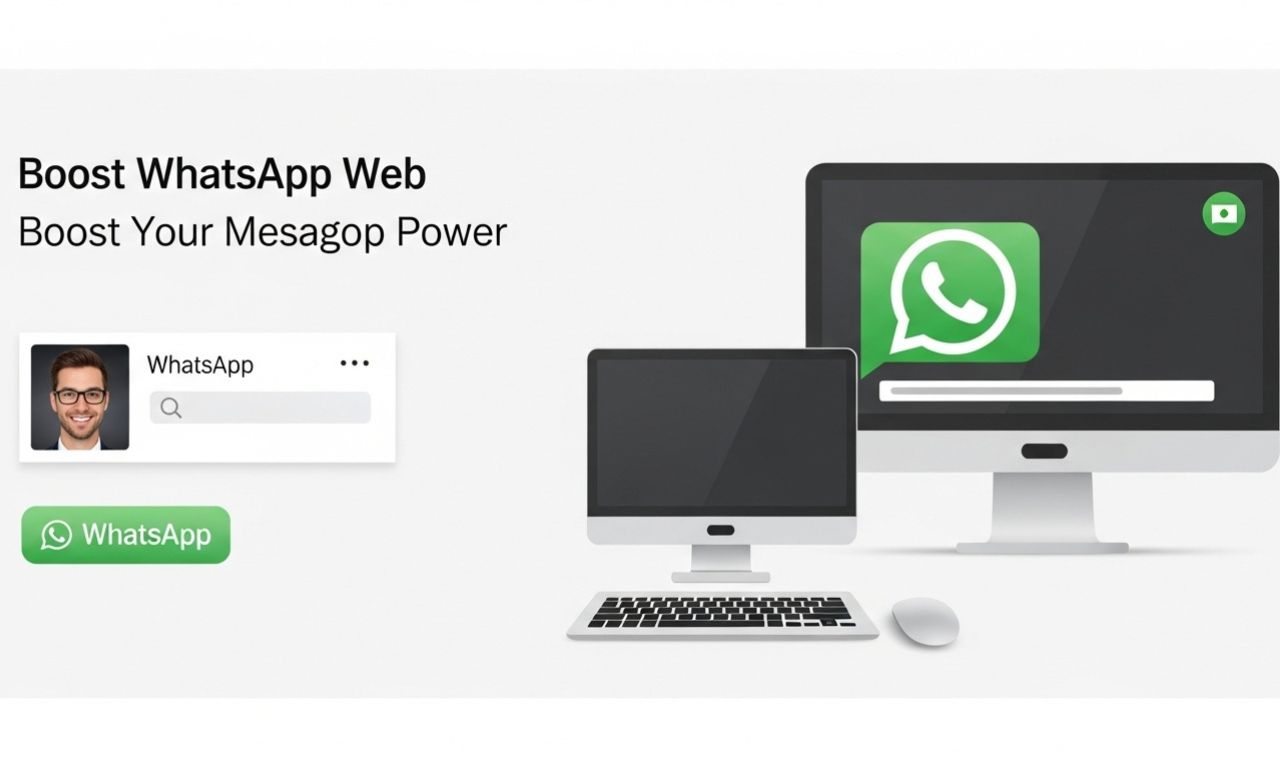The term WhatsApp Web refers to the browser-based version of the popular mobile messaging app WhatsApp. With it, you can send and receive messages from your computer while syncing everything with your mobile device. Once you open the service in your browser and scan a QR code with your phone, your chats instantly mirror on the desktop.
If you spend large parts of your day on a laptop or desktop, switching between computer and phone can interrupt your workflow. Using WhatsApp Web means you can stay focused—typing with a full keyboard, navigating chats easily, and sharing files directly from your computer. It’s faster, more comfortable, and keeps your communication streamlined.
WhatsApp Web Setup and Getting Started
Getting started with WhatsApp Web is simple. First of all, you’ll need a computer or laptop with a supported browser (or the desktop app). In addition, make sure your phone has WhatsApp installed and is connected to the internet. Once everything is ready, you can link your phone to your computer and start using WhatsApp Web effortlessly.
Steps to Connect WhatsApp Web:
-
On your computer, open a browser and visit the official web address (web.whatsapp.com).
-
On your phone, launch WhatsApp, go to Linked Devices, and tap Link a Device.
-
Use your phone’s camera to scan the QR code shown on your computer screen.
-
Once scanned, your chats will appear in the browser, fully synced with your phone.
-
Optionally, download the desktop app for Windows or macOS for better integration.
Troubleshooting Common Issues:
-
If the QR code doesn’t scan, check your camera’s focus or clean the lens.
-
Ensure your phone is online. Newer versions of WhatsApp allow your phone to be offline, but older ones require it to stay connected.
-
If chats aren’t syncing, update WhatsApp on your mobile device and make sure your browser supports the service.
-
For notification issues, enable desktop notifications in both browser and operating system settings.
By following these steps, Whats’App Web will be up and running smoothly.
WhatsApp Web Interface and Key Functionalities
Once logged in, the layout mirrors the mobile app but fits a desktop screen perfectly. It consists of three main sections:
-
Left Sidebar: Displays your chats and contacts with a search bar to find conversations quickly.
-
Main Chat Window: Shows messages, media, and files with a typing bar at the bottom.
-
Profile and Settings Area: Access your profile, change notification preferences, or log out from linked devices.
Key Features:
-
Instant Syncing: Messages and media update across devices instantly.
-
File Sharing: Drag and drop images, videos, and documents directly from your computer.
-
Keyboard Shortcuts: Quickly archive, navigate, or start new chats without using the mouse.
-
Multi-Device Support: Use Whats’App Web even when your phone is not nearby.
These features make WhatsApp Web a powerful productivity tool for anyone working on a desktop or laptop.
Advantages of Using WhatsApp Web
Faster and Easier Typing
Typing on a full keyboard is faster and more accurate than tapping on a smartphone. For professionals who write long messages or reply frequently, it saves valuable time.
Effortless File Sharing
Uploading documents, photos, and videos directly from your desktop streamlines file exchange—no more transferring files between devices.
Seamless Multitasking
With WhatsApp Web open alongside your work tools, you can handle communication without constantly switching to your phone.
Larger Display for Comfort
A bigger screen improves readability and navigation, making long chats or reviewing media more enjoyable.
Free and Convenient
WhatsApp Web is entirely free and built into your existing WhatsApp account—no extra registration or payment required.
All these benefits make Whats’App Web an excellent solution for users who value convenience and efficiency.
Limitations of WhatsApp Web
While WhatsApp Web offers great convenience, it has a few limitations worth noting:
Dependent on Phone Connection (in Some Versions)
Older versions required the phone to remain connected to the internet. Although multi-device mode reduces this dependency, not every feature works offline yet.
Limited Features Compared to Mobile App
Certain mobile functions—like editing your status or updating profile photos—might not be available in the web version.
Partial Support for Calls
Voice and video calling are supported on the desktop app but not consistently in the browser version.
Security Concerns on Shared Computers
Using WhatsApp Web on public or shared computers can be risky if you forget to log out. Always sign out after use.
Not Ideal for Large Teams
While great for individuals or small businesses, Whats’App Web lacks advanced tools for team management or large-scale customer service.
Understanding these limitations helps users manage expectations and use the service safely.
Security and Privacy on WhatsApp Web
WhatsApp Web applies the same end-to-end encryption used in the mobile app, meaning only you and your chat partner can read messages. Even WhatsApp itself cannot access message contents.
Security Best Practices:
-
Check Linked Devices: Regularly monitor your linked devices and log out from unknown sessions.
-
Avoid Public Devices: Only use Whats’App Web on trusted computers.
-
Keep Software Updated: Ensure your browser and WhatsApp app are always up to date.
-
Use Screen Locks: Protect both your phone and computer with passwords or biometric locks.
-
Log Out After Use: Especially important on shared or work computers.
By following these precautions, you can enjoy Whats’App Web without compromising your privacy.
Advanced Tips to Enhance WhatsApp Web Usage
Use Keyboard Shortcuts:
Learn useful shortcuts like:
-
Ctrl + N to start a new chat
-
Ctrl + E to archive chats
-
Ctrl + Shift +[ / ] to switch between chats
Enable Desktop Notifications:
Turn on notifications to stay updated even when the browser window is minimized.
Manage Chats Efficiently:
Use the archive option to keep your chat list tidy. You can also pin important conversations for quick access.
Multi-Device Flexibility:
Link multiple devices for easier access, even when your phone isn’t connected.
Organize Media Files:
Save and manage shared files directly on your computer for easy reference and backup.
These small tweaks can make Whats’App Web much more powerful for productivity.
Recent Updates and New Features in WhatsApp Web
Recent versions of WhatsApp Web include exciting updates:
-
Voice Notes and Stickers: You can now send voice messages and use sticker packs directly from your browser.
-
Multi-Account Support: Manage multiple WhatsApp accounts on the same device.
-
Message Editing: Edit messages within a short time after sending them.
-
Enhanced Search: Find messages, media, or documents quickly.
-
Better Performance: Faster loading and reduced lag during active sessions.
These continuous improvements show WhatsApp’s commitment to expanding its desktop capabilities.
Everyday Use Cases for WhatsApp Web
-
Remote Work: Stay in touch with colleagues, share files, and collaborate in real time from your computer.
-
Customer Service: Businesses use WhatsApp Web to respond faster and manage multiple clients efficiently.
-
Freelancers: Share documents, images, or videos with clients conveniently.
-
Students: Organize study groups, exchange notes, and coordinate projects.
-
Personal Communication: Chat with friends and family without constantly checking your phone.
Whether for work, study, or personal communication, Whats’App Web helps you stay productive and connected.
Is WhatsApp Web Right for You?
Ask yourself:
-
Do you work primarily on a computer?
-
Do you share files often?
-
Do you want to type faster with a keyboard?
If you answered “yes,” WhatsApp Web is a great fit.
It’s ideal for anyone who values speed, comfort, and cross-device communication—whether you’re a professional, a student, or just someone who loves chatting online.
FAQs about WhatsApp Web
How many devices can I link to WhatsApp Web?
Up to four devices can be linked simultaneously through multi-device support.
Can I make voice or video calls?
Yes, though these are fully supported only in the desktop app, not all browsers.
Is WhatsApp Web free?
Yes. It’s completely free as part of your existing WhatsApp account.
Is WhatsApp Web secure?
Yes. All chats are end-to-end encrypted, and you can log out remotely from linked devices.
Can I use WhatsApp Web without my phone?
Yes, newer multi-device versions allow independent use even if your phone is offline.
Should I log out after using Whats’App Web?
Absolutely. Always log out after using a public or shared computer to keep your data secure.
Conclusion
The WhatsApp Web experience not only bridges mobile messaging and desktop productivity seamlessly, but also enhances the way users communicate every day. In fact, it offers unmatched convenience, impressive flexibility, and robust security for millions of users worldwide.
Moreover, from quicker typing and effortless file sharing to real-time syncing and instant notifications, WhatsApp Web truly brings together the best of both worlds. Even though it has a few limitations, its overall advantages, however, make it an indispensable tool for modern communication.
Furthermore, as new features continue to roll out—such as multi-device mode, advanced voice messaging, and improved media management—WhatsApp Web is rapidly evolving into a staple of contemporary digital interaction. Ultimately, it stands as a reliable bridge between the speed of desktop work and the flexibility of mobile connectivity.